What is a blog?
The word ‘blog’ is derived from ‘Web log’. A blog is basically a journal or diary that is available on the web. The activity of updating a blog is ‘blogging’ and someone who keeps a blog is a ‘blogger’.
Why keep a blog?
Personal blogs are a fantastic way to keep in touch with friends and family when you are away from home, especially if you are gone for long periods. They enable you to keep in touch on an almost instant basis and are accessible from anywhere that has internet access.
What to blog about?
So, where to start? First you need to decide what you want your blog to be.
Is it a diary just kept for yourselves, as a record of your travels? Or is it a public record of the things that you do so that Granny can keep up to date with your adventures? It can also be collaborative, with the folks at home adding their own comments and pictures.
How do I blog?
The most popular blogging platforms are WordPress and Blogger. Both are easy and free to use (WordPress offers a paid option for those who want full flexibility, but it’s unlikely to be necessary for a personal blog. It’s worth bearing in mind if you want to expand your plans in the future though, and you can swap to a paid blog at any time without losing your content).
For this article I am going to concentrate on WordPress, as this is what I use on a daily basis. There is also the issue of Blogger reverting to the native language of whichever country you are in (this generally happens with all Google-related products), which can be an unwanted complication.
So, WordPress it is.
How do I create a blog with WordPress?
You sign up, choose your blog name and that’s it. You now have a home on the web.
Are you happy with anyone in the world being able to see it, should they stumble across it? If not, you need to set some privacy options. Go to Dashboard > Settings > Reading > Site Visibility and choose the option that says ‘I would like my site to be private‘. Now no one but you can see it and you can use the ‘invite‘ button to allow access to specific people only (please note that anyone you invite must have a WordPress.com account of their own in order to be given access – they can just sign up, they don’t have to start their own blog).
The blogging world is now your oyster. WordPress is very good at walking you through your first posts and pages. Change the layout and colour scheme, upload photos, add comments, write up diary entries about your life in far-flung lands – this is your space, to do with what you will.
Keep it simple
The key word in all of this this is simplicity – don’t make things more complicated than they need to be. You want to enjoy your blog, not have it turn into a technological nightmare.
Only have as many pages as you absolutely need – a blog feed and an ‘about’ page is enough for most. A ‘contact’ page can also be useful, as it enables people to get in touch without you having to give out your email address (and therefore also cuts down on the amount of spam you get – and believe me, you will get spam). All these options are easy to set up from the dashboard menu. WordPress also has a well-managed forum which can answer most questions you might have.
If your blog is publicly visible you can opt in or out of allowing people to comment on your posts. You are relatively unlikely to get negative comments from strangers but it can and does happen, so it pays to be prepared. Yes, some people get their kicks from insulting people they’ve never met – folks are weird at times. You can set comments to be moderated, as follows: Dashboard>Settings>Discussion – choose your option under ‘before a comment appears‘.
If you want to smarten things up a bit, you could consider having your own web address – thejonesfamily.com, for example. As they just ‘mask’ the normal (thejonesfamily.wordpress.com) URL, these are sometimes known as ‘vanity URLs’. WordPress offers a very simple paid option which does the work for you – pay them a small amount each year (currently $18) and they will register your personal domain name and apply it to your blog. This option automatically appears at the top of your dashboard when you sign in. It’s that simple.
Don’t forget to back up!
A word of warning – BACK EVERYTHING UP, AND DO IT REGULARLY.
The last thing you want is for all your memories being forever lost in the ether. Go to Dashboard > Tools > Export and choose the free option. This will download what’s known as an XML file to your computer. Don’t worry about not knowing what an XML file is – it doesn’t matter. All you need to know at this point is that it holds a copy of all your content (posts/pages/categories etc) which in an emergency can be re-imported back into the WordPress system.
There is only one other thing that you absolutely need to remember – you cannot break the internet. The worst that could happen is that you lose your content – which you will never do because you’ll have followed the instructions in this article.
So what’s stopping you? Happy blogging!
By Violet Fenn
Violet Fenn describes herself as a writer and professional eccentric.
For the last two years she has curated Sex, Death, Rock’n’Roll – an online repository of vintage post mortem photography which has a taste for the macabre and a flourishing worldwide readership.
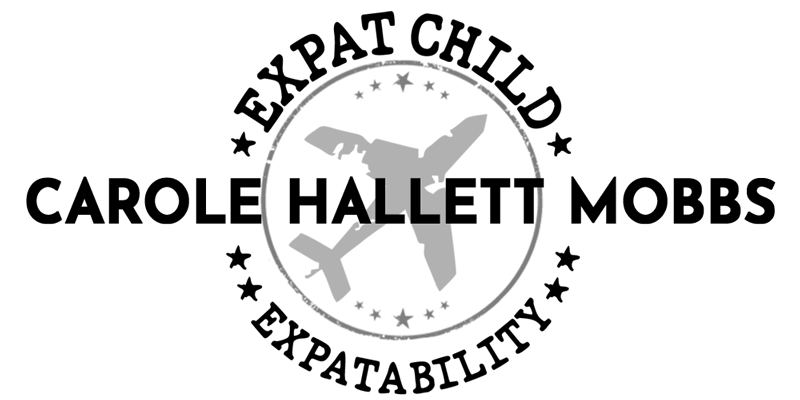


I’ve got three blogs, two of which are roughly of the same theme and one which is completely different. This probably means I have a split personality :P. I use blogger as that seemed the easiest to access and make sense of and keep the layout as simple as I can.
Thank you for your feedback.
The problem with Blogger was something I discovered whilst I was in Japan – all the menus and commenting options automatically converted to Japanese and I couldn’t read, comment or change the settings to read it in English. It’s not so bad here in Germany (and yes, it still changes) but I can pretty much make out which buttons to press. Something I could NOT do in Japanese!
Hi!
I use Blogger in Germany and all my menus, etc are in English. Probably a silly question, but have you tried going into ‘settings, language and formatting’ and setting your language to English there? Also, you can disable transliteration there, in order to stop google from changing your script into Arabic, Chinese……
Hope that helps!
For other expat tips, come and check out my blog
http://www.mymischmasch.blogspot.com
take care,
Cary
Hi, Thanks for the tips. As mentioned, when I was in Japan, as a reader, I couldn’t work out how to change it. Your tips may work for others,so thank you! I, however, am no longer there to try it!